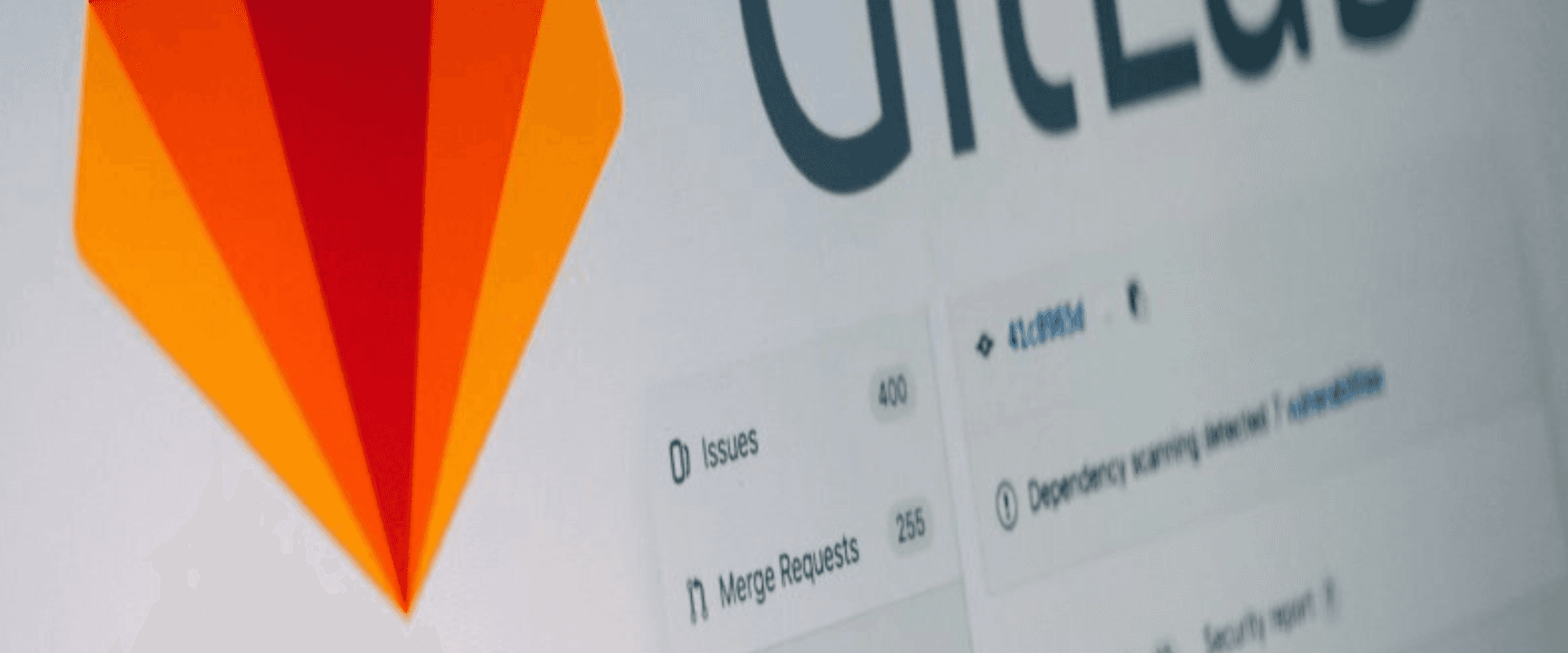For any company projects or GitLab repository, we need to make sure all the processes to contribute should be standardized. So, maintaining a proper pull request standard is an important way. It will save time and energy for you and your team members.
It also helps new team members be able to show the standard and easily onboard themselves to the team. The best part of creating a Pull Request (Merge Request) template in GitLab is we can update it anytime and it can be configured in just 5 steps.

Steps to create a PR template in GitLab:
1. Create a folder .gitlab/merge_request_templates` in your project root:
Navigate to your project root and create a folder name as .gitlab then we also need to add another folder inside the .gitlab as merge_request_templates.
NOTE: We need to create a .md file and name of the file should be same name of the template you want it to appear in your GitLab repository.
We can see that I have created a file name called default.md because I want to have a template name as default.
2. Update default.md:
Now, let's update the content inside the default.md as below:
## Trello Card Link:
- Link of a Trello card (we use [Trello](https://trello.com) for Project Management) which was assigned for completing the feature.
## Tasks Done: (list of tasks completed)
- What did you complete in this PR? Mention a list of them
## Tasks Remaining: (List of tasks remaining to be implemented)
- What is remaining to be implemented in this PR? Mention a list of them
## Steps to test feature:
- How can we test the feature we implemented in this PR? You could mention steps to test it.
## Screenshots:
(if your changes has any UI updates, include screenshot of the changes)
As I want my fellow developers to add Trello card link assigned to them, add what they have completed, remaining, how can we test it and screenshots if possible.
This is the template format we use in Truemark Technology which helps the person who is reviewing the PR know what feature they should be reviewing, link to feature description if they have any confusions and what feature is implemented in this PR.
3. Commit and push:
Let's commit the code and push the change to our default branch which in our case is develop.
git add .
git commit -m "create new template"
git push origin develop
4. Create a new branch to verify new template:
Let's follow below steps to verify new template:
-
Checkout to a branch called
check-template:textgit checkout -b check-template -
Create a dummy file called
test.txtand add some content:textecho "This is a test content for checking my new PR template in GitLab" >> test.txt -
Add new changes and commit:
textgit add . git commit -m "Added test.txt to test PR template in GitLab" git push origin check-template
5. Create a merge request:
Choose a template:
Let's create a merge request and set the target branch to develop branch.
Note: Make sure we have set default branch as develop.
To set the default branch from master to develop, follow these steps:
- Select Repository from Settings
- Select develop from the list of branches and click on Save Changes
We need to create a merge request by selecting Merge Requests and click on New Merge Request. After that we need to select from the template list.
As we can see, default as our template name.

Edit the template:
In this step, we will update the selected template with our actual PR information, then click Create Merge Request.
✅ We have successfully created a merge request using our template! 🎉🎉🎉
Conclusion:
I hope this article helps to create a standard format for your team. Thank you so much for reading my blog! I really appreciate it! 👏
Read the full article with images on dev.to